All of the reference VI units manufactured so far are pre-programmed with a USB bootloader (the OpenXC fork of the OpenLPC USB Bootloader). This means you can re-flash the device using USB, with no extra hardware required.
To verify the VI was flashed correctly, we recommend trying the Android "smoke test" to make sure everything's working. You can also test from a regular computer with Python, but it's a bit more involved if you're not already familiar with the tools.

Use a paper clip or pencil to hold down the programming button on the VI. While holding down the programming button, connect a micro-USB cable to the VI and to the computer you will use to do the programming - an LED on the VI will flash green, and then you can let go of the button.

If your VI has the v1.1 bootloader, i.e. it does have an OpenXC sticker on the housing, you can copy the new firmware over in Finder. Browse to the LPC1759 drive that appears when you run it in bootloader mode, delete the firmware.bin file and copy your new firmware file .bin over (the new filename doesn't matter).
Eject the LPC1759 drive and unplug the VI. It's flashed!
Eject the LPC1759 drive and unplug the VI. It's flashed!
Note: The LPC1759/firmware.bin file you see in Finder is
just a placeholder.
To check if your firmware is properly flashed, plug in the VI via
USB and try running openxc-control version
from the Terminal
to get the firmware version.
Use a paper clip or pencil to hold down the programming button on the VI. While holding down the programming button, connect a micro-USB cable to the VI and to the computer you will use to do the programming - an LED on the VI will flash green, and then you can let go of the button.

If your VI has the v1.1 bootloader, i.e. it does have an OpenXC sticker on the housing, you can copy the new firmware over in any file manager. Browse to the LPC1759 drive that appears when you run it in bootloader mode, delete the firmware.bin file and copy your new firmware file .bin over (the new filename doesn't matter). Eject the LPC1759 drive and unplug the VI. It's flashed!
Use a paper clip or pencil to hold down the programming button on the VI. While holding down the programming button, connect a micro-USB cable to the VI and to the computer you will use to do the programming - an LED on the VI will flash green, and then you can let go of the button.

The VI will appear as a typical USB drive named
LPC1759 - open it.
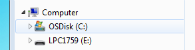
The drive will have a firmware.bin file - delete it.
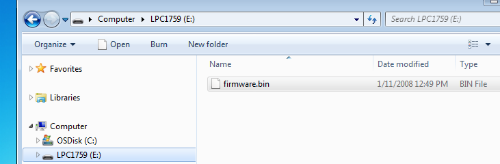
Drag and drop the new firmware .bin file onto the drive.
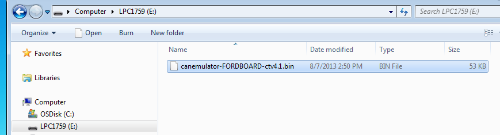
Eject or unmount the drive. When the drive is safe to remove, unplug the USB cable.
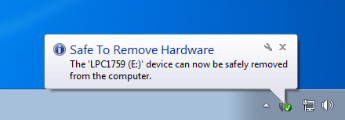
The next time you power up the VI (without pressing the programming button) it will be running the new firmware.
Note: The LPC1759/firmware.bin file you see in Windows
Explorer is just a placeholder.
To check if your firmware is properly flashed, plug in the VI via
USB and try running openxc-control version
from the command line
to get the firmware version.